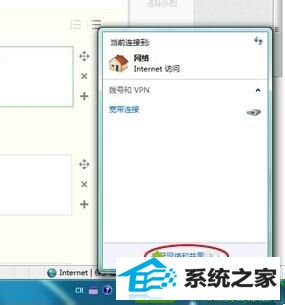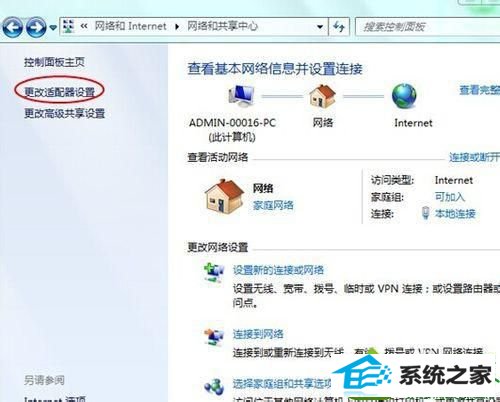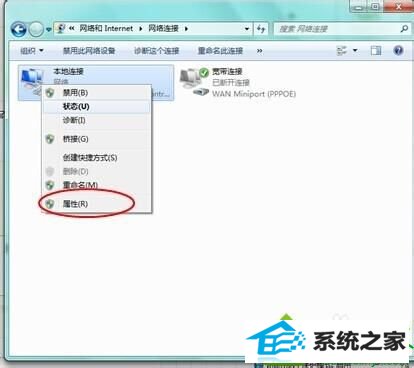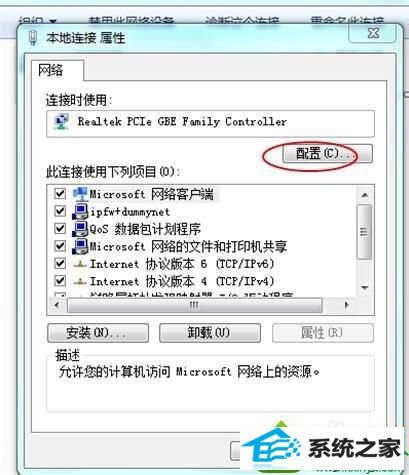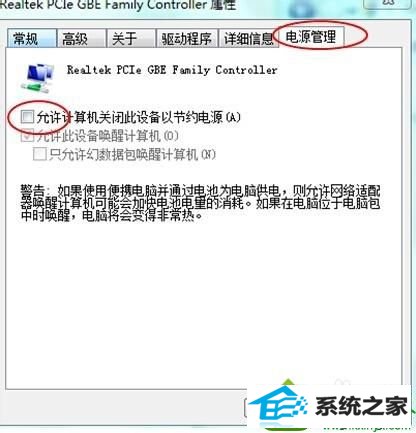win10系统网络经常掉线的详细步骤
时间:2019-07-21 08:28 来源: https://www.xggww.com 作者:Win7系统之家
今天和大家分享一下win10系统网络经常掉线问题的解决方法,在使用win10系统的过程中经常不知道如何去解决win10系统网络经常掉线的问题,有什么好的办法去解决win10系统网络经常掉线呢?小编教你只需要1、点击电脑任务栏上的网络连接图标,选择“打开网络和共享中心”; 2、在左边窗口选择“更改网络适配器”;就可以了;下面就是我给大家分享关于win10系统网络经常掉线的详细步骤:: 具体方法如下: 1、点击电脑任务栏上的网络连接图标,选择“打开网络和共享中心”;
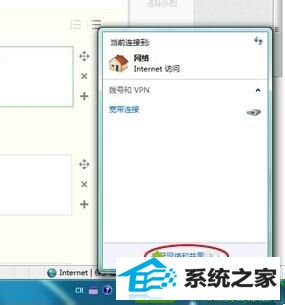
2、在左边窗口选择“更改网络适配器”;
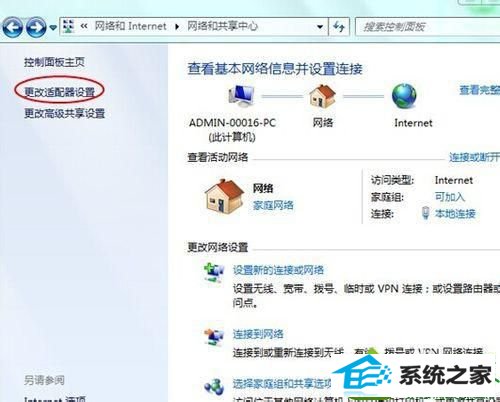
3、进入“更改适配器”后,右键点“本地连接”选择属性;
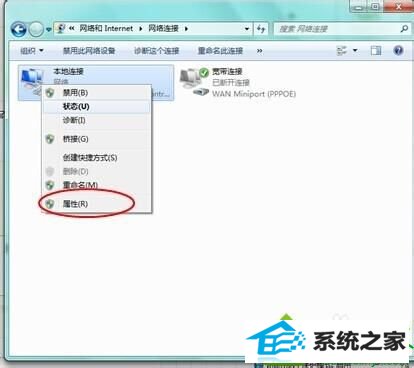
4、 再选择“配置”选项;
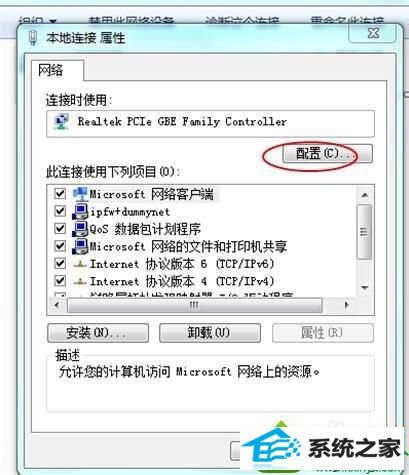
5、在“电源管理”选项内,把“允许计算机关闭此设备以节约电源”前面的勾去掉,再点“确定”就可以了。
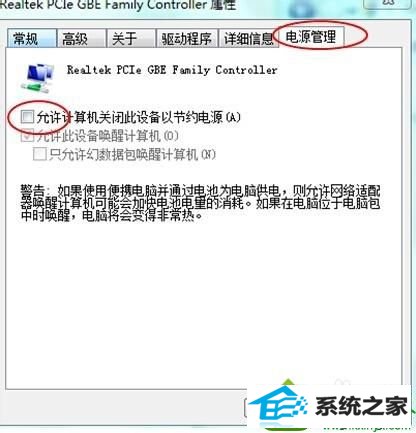
以上教程内容也就是win10网络经常掉线的解决措施,对电源管理进行设置之后,win10系统就不会发生掉线问题了,身边还有朋友遇到此问题,赶快参考本教程解决吧。