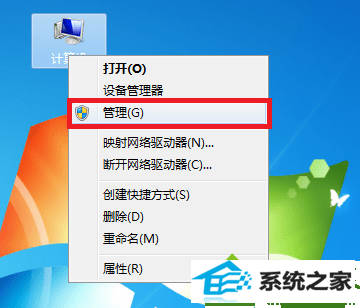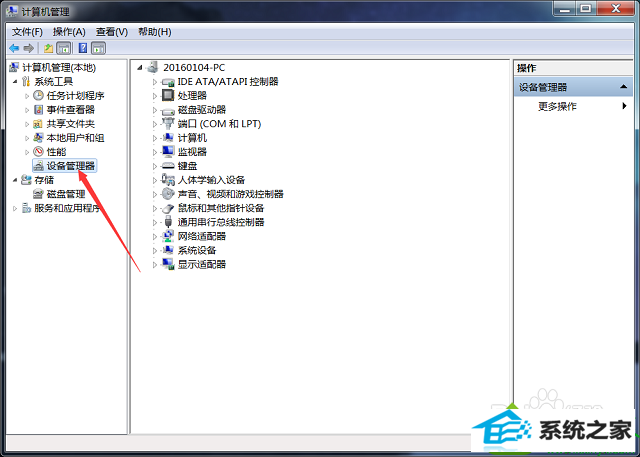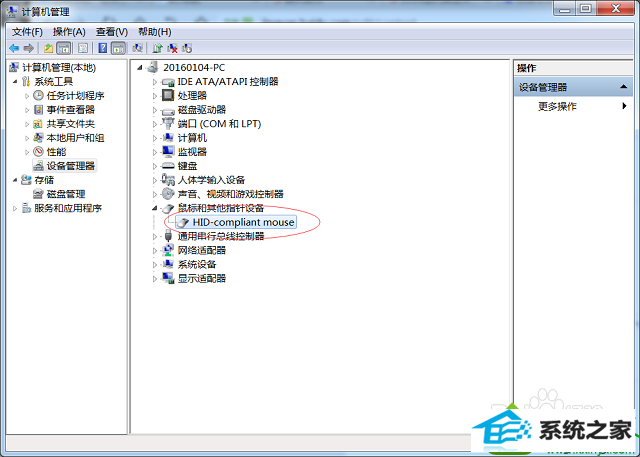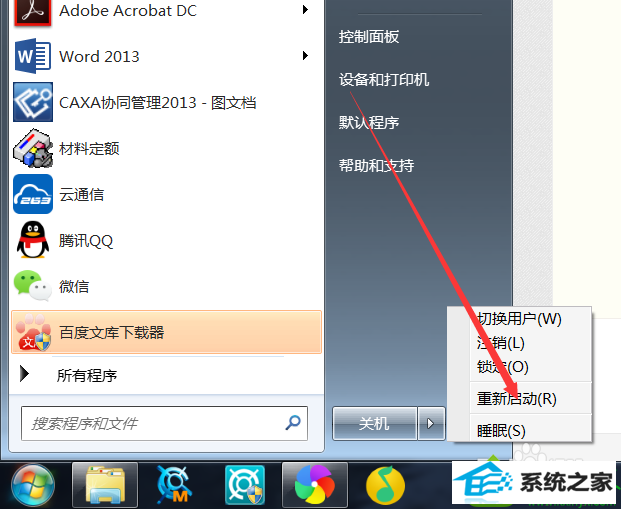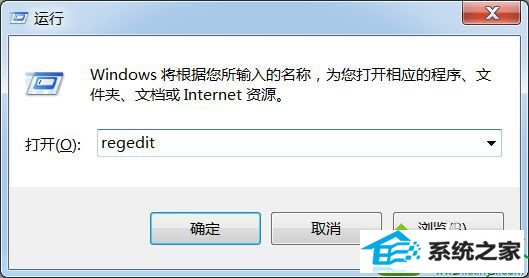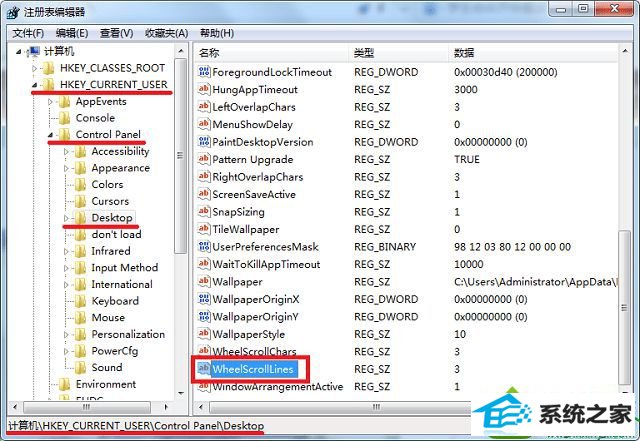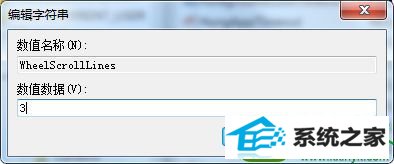技术员解答win10系统鼠标滚轮不能用的教程
时间:2019-10-05 07:39 来源: https://www.xggww.com 作者:Win7系统之家
今天和大家分享一下win10系统鼠标滚轮不能用问题的解决方法,在使用win10系统的过程中经常不知道如何去解决win10系统鼠标滚轮不能用的问题,有什么好的办法去解决win10系统鼠标滚轮不能用呢?小编教你只需要1、右键点击计算机打开菜单,选择“管理”,没有的话可以先进入“属性”,然后在系统面板中点击左侧的“设备管理器”; 2、进入“计算机管理”窗口后,点击左侧的“设备管理器”;就可以了;下面就是我给大家分享关于win10系统鼠标滚轮不能用的详细步骤::
修复方法一: 1、右键点击计算机打开菜单,选择“管理”,没有的话可以先进入“属性”,然后在系统面板中点击左侧的“设备管理器”;
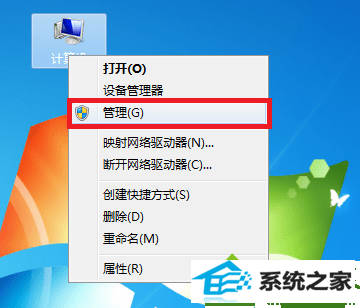
2、进入“计算机管理”窗口后,点击左侧的“设备管理器”;
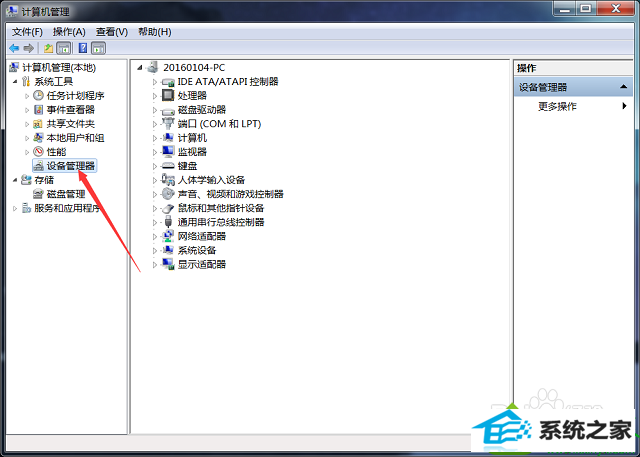
3、设备管理器窗口,点击展开“鼠标和其他指正设备”,右键鼠标的驱动打开菜单,选择“卸载”;
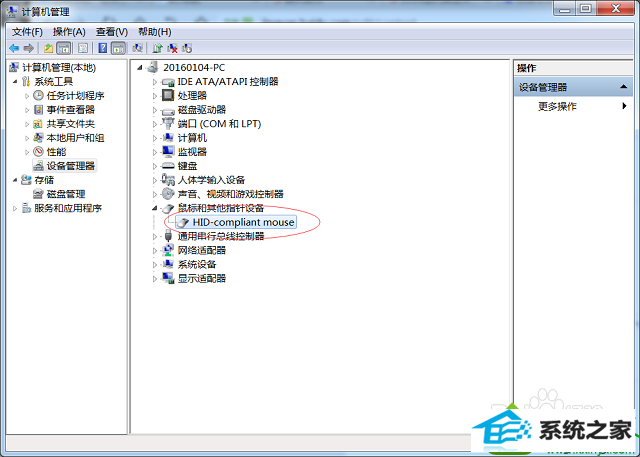
4、然后重启电脑,之后可以使用windows Update重新安装鼠标驱动或者使用其他驱动软件安装驱动都行,最好是到自己电脑品牌的官网下载最新驱动。
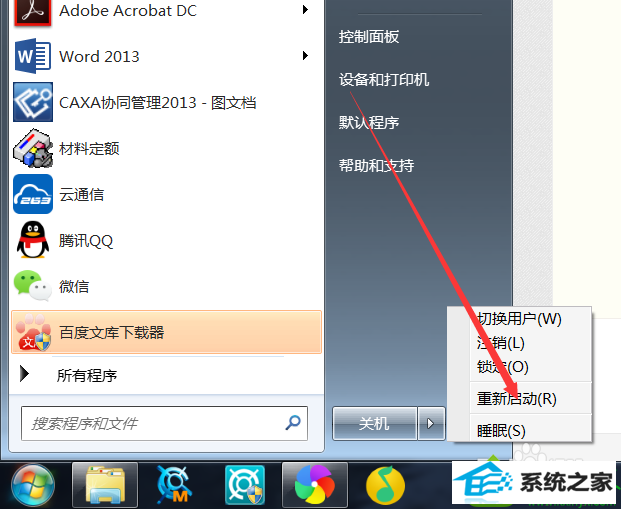
修复方法二: 1、点击左下角的“开始”按钮打开“开始”菜单,然后打开“运行”,也可以直接用“win + R”快捷键直接打开“运行”,输入“regedit”命令,然后点击“确定”打开注册表;
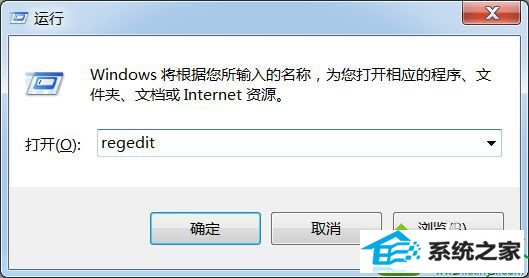
2、进入注册表编辑器后,在左侧依次展开“HKEY_CURREnT_UsER/Control panel/dosktop”,然后在右侧找到“wheelscrollLines”字符串值并双击打开;
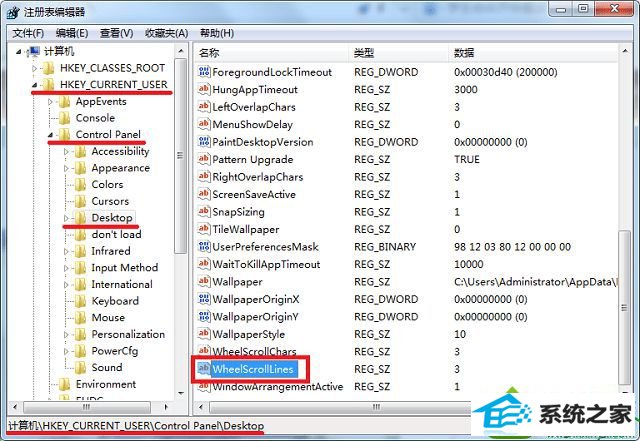
3、进入“编辑字符串”窗口后,将“数值数据”修改为“3”,然后点击确定,然后重启电脑即可。
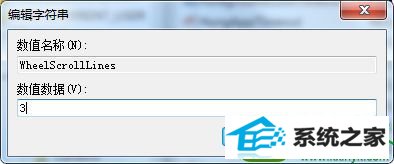
以上就是win10鼠标滚轮失灵的修复方法的全部内容了,按照上述方法即可解决鼠标不能用的问题,如果是硬件导致的问题,那么就只得更换设备了。